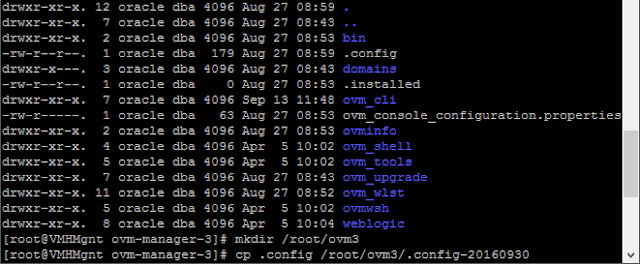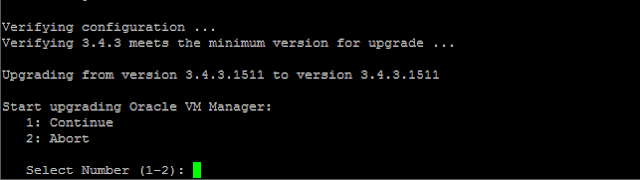Installing Oracle Enterprise Manager Ops Center 12c
The Oracle Enterprise Manager Ops Center 12c is used to manager all aspects of an Oracle hardware/software environment. Here are my notes from the recent installation I performed.
Here's a link to the version requirements but the shortlist is:
Here's a link to the version requirements but the shortlist is:
- Oracle Linux 6.5 or older (I actually installed on OL6.9)
- Oracle Database 12.1.02 for embeded
- Oracle Enterprise Manager 12.3.2
- OCDoctor 4.67 or newer
Required Files:
- OCDoctor.zip (OCDoctor 4.67)
- enterprise-controller.Linux.i686.12.3.2.1113.tar.zip (Oracle Enterprise Manager 12.3.2)
- linuxamd64_12102_database_1of2.zip (Oracle Database 12c)
- linuxamd64_12102_database_2of2.zip (Oracle Database 12c)
Required YUM Prerequisites:
- yum install xinetd expect tftp-server dhcp gettext perl-XML-Parser perl-libintl gcc httpd keyutils compat-libstdc++-33 elfutils-libelf-devel gcc-c++ libstdc++-devel sysstat ksh libaio-devel openssl098e.i686 compat-expat1.i686 libuuid.i686 audit-libs.i686 cracklib.i686 db4.i686 pam.i686 compat-libstdc++-33.i686 glibc zlib expat.i686 libxml2.i686 libaio.i686 libstdc++.i686 glibc-devel.i686 openssh-clients nfs-utils perl-CGI nano
Required System Changes:
- Disable SELinux
- vi /etc/selinux/config
- change SELINUX=enforcing to SELINX=disabled
- reboot
- Set local hostname to match eth0 IP
- vi /etc/hosts
- add new line SERVERIP SERVERNAME SERVERNAME.DOMAIN.LOCAL (replace server IP and server name and domain as appropriate)
- Copy both Oracle Database zip files to /var/tmp/downloads
Installation Process:
- From the directory where you extracted the OCDoctor archive run:
- ./OCDoctor.sh --ec-prereq (this will notify you of any missing dependencies to run the install)
- once all prerequisites are met you can proceed to the installation of ops center
- From the directory where you extracted the enterprise controller archive run:
- cd xvmoc_full_bundle
- ./install
- Enter your Oracle registered e-mail address when prompted
- Enter your My Oracle Support password when prompted
- You should now start to see different items (1-21) stating [Completed] and a few that show [Not Completed] until it finishes.

- Once everything has completed you should see this prompt or similar: